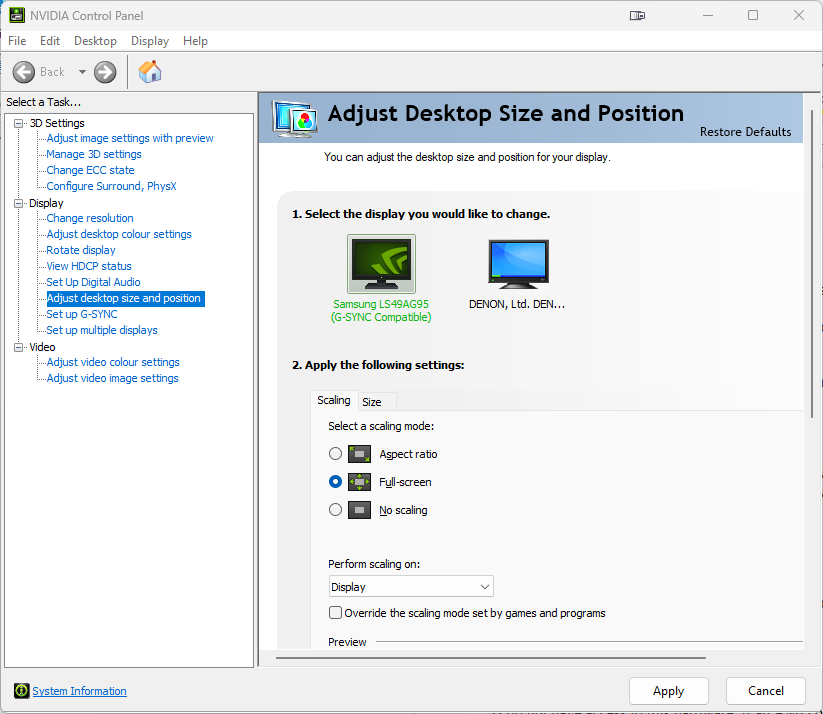Scaling pixel art tiles on modern consoles/computers with Morph 4K
Contents
Overview
The Morph 4K has the ability to "pre-scale" video content by discarding some lines from the original image. Discarding lines results in a loss of resolution, while this may seem counter-intuitive it can be useful where pre-scaled pixel art assets are used on modern consoles or computers. Using the pre-scale modes can "fix" the original scaling applied and can result in a much better upscale with better looking scanlines and mask effects.
Basic prescaling
You can try prescaling on any pixel art games, the easiest way to try it out is to set your console/computer to 480p or 720p output, load your pixel art game and set the vertical pre scale (video->Scaler->Vert. Prescale:) to 3 (For 720p input) or 2 (for 480p input). Once done, apply scanlines and/or masks to taste. This will work on many titles, though many more will require further fine tuning or experimentation.
Remember that just because a title has a pixel art style of graphics, does not mean that it is necessarily using true 240p base assets. Many pixel art style games merely mimic this art style and applying a pre-scale may make parts of the image or screen text illegible, rendering the game unplayable.
Recommended Settings
The table below includes some recommended settings for some popular indie titles and retro remakes that you can try with your Morph 4K. Users are encouraged to add games to the table as they test them.
The table is set out as follows:-
- Game - Title of the game being tested
- Platform - The computer system or games console used
- Native Res - The native resolution of the game, if known
- System Res - The resolution the computer/console was outputting when the test was done
- Settings - Settings for vertical and horizontal prescalers on the Morph
- Comments - Additional comments, instructions or observations
| Game |
Platform | Native Res |
System Res | Settings | Comments |
|---|---|---|---|---|---|
| Andro Dunos 2 | Steam | 320x240 | 720p | Prescale H /1 or /3 V /3 | True 240p assets, scales great |
| Animal Well | Steam | 320x180 | 720p | Prescale H /2 or /4 V /4 | For a sharper image, use a horizontal prescale of 2 rather than 4 |
| Arietta of Spirits | Steam | 384x216 | 1080p | Prescale H /5 or V /5 | In game settings - Full screen on, Scaling mode Pixel Perfect, View scale 5x |
| Celeste | Steam | 320x180 | 720p | Prescale H /1 V /3 | |
| Freedom Planet | GoG | 426x240 | 720p | Prescale H /3 V /3 | In game settings – Screen size - Full. |
| Gunlord | Switch | 320x240 | 720p | Prescale H /1 V /3 | In game settings – Scale X 111%, Full vertical scale off. Scanlines off. On Morph, set aspect ratio to 4:3. |
| Hotline Miami | Steam | ? | 720p | Prescale H /2 or /3 V /3 | Horiz prescale 2 or 3 to taste, 3 gives the game a very NES aesthetic |
| Huntdown | Steam | 432x240 | 720p | Prescale H /1 V /3 | Turn off the games own CRT filters etc |
| Jamestown | Steam | 512x320 | 720p | Prescale H /1 V /2 | Set pixel perfect mode in game. v.prescale 3 will shimmer while scrolling |
| Metagal | Steam | 320x240 | 720p | Prescale H /1 V /3 | |
| Nitro Express | Steam | 480x270 | 1080p | Prescale H /4 V /4 | |
| Panorama Cotton | PS4 | 320x240 | 720p | Prescale H /1 V /3 | Ingame set Display: 4:3 DAR (perfect seems anything but), all in game shaders off. |
| Parking Garage Rally Circuit | Steam | 480x270? | 1080p | Prescale H /4 V /4 | Morph: Zoom 10x AR 16:9 Ingame: Window style - Full screen, Game aspect - Wide, Game scaling - Pixel perfect (integer) |
| Perfect Tides | Steam | ? | 720p | Prescale H /1 V /2 | V.Prescale higher than 2 will break text. May also need to zoom |
| Pocky and Rocky Reshrined | Steam | 480x270 | 1080p | Prescale H /1 or 4 V /4 | In game display settings - Aspect Ratio 100%, Aspect Scale 100%, Scanlines 0. |
| Prinny – Can I Really Be the Hero? | Switch | 480x270 | 720p | Prescale H /1 V /3 | Originally a PSP game so assets designed for low res LCD |
| Rising Dusk | Steam | ? | 720p | Prescale H /1 V /4 | Text may be hard to read |
| Shadow of the Ninja - Reborn | Steam | 480x270 | 1080p | Prescale H /4 V /4 | Turn off in-game scanlines. Subtitles and button prompts do not adhere to pixel grid and maybe hard to read. |
| Shovel Knight: Treasure Trove | Steam | 400x240 | 720p | Prescale H /3 V /3 | In game settings - Video - Screen scale mode: 1:1, Resolution: 1280x720, Fullscreen: On |
| Sky Racket | Steam | 480x270 | 1080p | Prescale H /4 V /4 | In game Resolution 1808p & fullscreen on. No CRT filters built into the game, looks much nicer with Morph! |
| Sonic Mania | Steam | 424x240 | 720p | Prescale H /1 V /3 | In game video->Screen Filter None, Window Size 1x |
| Tanuki Justice | Steam | 384x216 | 1080p | Prescale H /1 or 5 V /5 | Zoom 10.25 (one notch past default) |
| Teenage Mutant Ninja Turtles – Shredders Revenge | Switch | 480x270 | 1080p | Prescale H /4 V /4 | |
| Towerfall Ascension | Steam | 320x240 |
720p | Prescale H /1 V /3 | True 240p base assets, scales great |
| Toxic Tomb | Windows | 248x192 |
1080p | Prescale H /5 V /5 | In game set Screenmode = Fullscreen, Scaling = Integer, CRT Filter = No filter, Frame = Generic or none |
| UFO 50 | Steam | 384x216 | 1080p | Prescale H /5 V /5 | Horizontal prescale 1 for sharper image, turn off all in-game filters |
| Undertale | Steam | 640x480 | 480p | Prescale H /2 V /2 | Most assets are 240p except some text. Not recommended for your first playthrough as some story text will be illegible. |
| VVVVVV | Windows | 320x240 |
720p | Prescale H /1 V /3 | True 240p base assets, scales great |
| Warblade | Windows | 800x600 |
800x600 | Prescale H /1 V /1 | Games is fixed 800x600, V prescale of 2 looks OK in game but makes text illegible. |
| Wild Guns Reloaded | Steam | ? | 1080p | Prescale H /1 V /4 | In game settings – Aspect ratio 100%, Aspect Scale 100%, Scanlines 0 |
| Wizard of Legend | Steam | ? | 720p | Prescale H /1 V /1 | Prescale is possible but makes smaller text impossible to read |
| Wizball (Retrospec remake) | Windows | 640x480 | 640x480 | Prescale H /1 V /2 | Game is forced 640x480 |
| Xeno Crisis | Steam | 320x240 | 720p | Prescale H /1 V /3 | True 240p base assets, scales great |
| X-Out Resurfaced | PS5 | ? | 720p | Prescale H /1 V /2 |
PC prescaling considerations
Using prescale with consoles is usually as simple as setting the correct output resolution on the consoles dashboard. Unfortunately this will need to be changed on a case by case basis, if you have a game that requires a 720p resolution from your console and you usually use your console in 1080p or 4K mode then you will need to remember to change resolutions before starting your game.
On the PC there are a number of additional factors and the process of changing resolution can in the case of many games be automated.
Ensure that scaling is done on the 'display' not the GPU
Modern PC graphics cards/GPUs have their own scalers built in. Often these scalers can produce decent results on their own and are more optimal than the scalers often found in televisions. However, for the Morph or OSSC Pro to work with the signal, you must ensure that the GPU isn’t scaling it itself.
Nvidia Users
This setting can be changed from the Nvidia Control Panel on PCs with Nvidia GPUs. The setting is under “Display” and “Adjust desktop size and position”.
Ensure that scaling is set to “Full-screen” and “perform scaling on:” is set to “Display”.
Under the "Size" tab, disable "Enable desktop resizing".
The Nvidia control panel is notorious for not reporting this setting correctly. If you still have issues with the content appearing to be pre-scaled, change the scaling mode to “GPU”, click “Apply”, and then immediately change it back to “Display” and click “Apply” again.
AMD and Intel users
(I do not have access to this hardware, if an AMD or Intel user reads this I would encourage them to contribute the appropriate information).
Use exclusive fullscreen mode
When prescaling or downscaling games on modern PCs, you should use exclusive fullscreen mode if supported. The difference between borderless window mode and exclusive fullscreen comes down to screen resolution. In borderless window, a game will use the desktop resolution and scale itself to fit this. In exclusive fullscreen the game should actually change to the screen resolution you request.
Unfortunately this is not always the case and many modern games will not change the resolution they are running at even in exclusive fullscreen mode. In these cases, the desktop resolution must be changed.
Automatically changing resolutions
If you have a mixture of games on your PC that require different base resolutions for downscaling/decimation then there are various tools that can automatically change screen resolution for you.
Qres an ancient utility but nevertheless one that works perfectly in Windows 11. This tool allows you to create a batch file that changes resolution, launches your game and then changes resolution back again. An example is shown below for the game “Freedom Planet”.
.\qres /X:1280 /Y:720 /C:32 /R:60
.\FP.exe
.\qres /X:1920 /Y:1080 /C:32 /R:60
This script will run the qres utility and set the resolution to 720p, then run the game (FP.exe) and then when the game exits set the resolution back to 1080p.
This basic script can be saved to a batch file (.bat) using most text editors. This will work for most games, though some games launch in such a way that the batch file will continue before the game exits (causing the resolution to switch back again). There are numerous ways to mitigate this but a full tutorial on batch file writing is outside the scope of this article.
Switchres is a fully featured modeline generator that can calculate Arcade monitor modelines depending on your monitor type and specs. It is usually used in conjunction with CRT Emudriver, a suite of drivers that allow Windows and Linux machines to output 15khz modes directly.
Typically in this kind of setup you would be running a game directly in a low resolution, rather than downscaling or prescaling it using an external scaler.
External Links
- ArcadeControls Forum - CRT Emudriver - Non emulated compatible games - Lists a number of pixel art titles and their native resolutions.